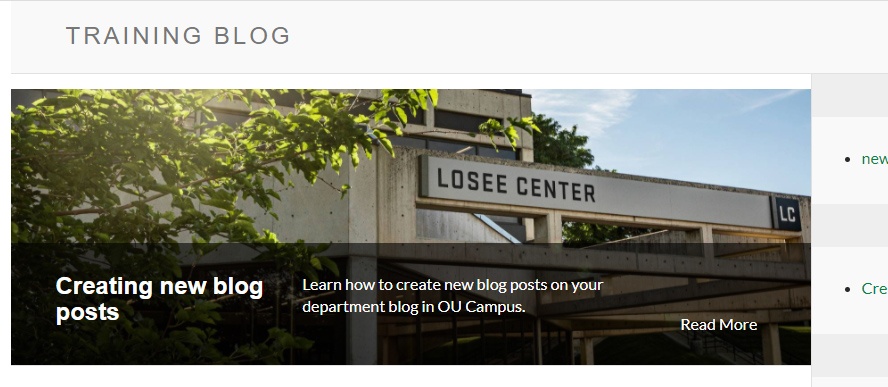802 Creating new blog posts
Creating a new blog post
- The blog post creation process is similar to standard page creation.
- From the "New" button, choose "New Blog Post." If you do not have this option available, contact WMS.
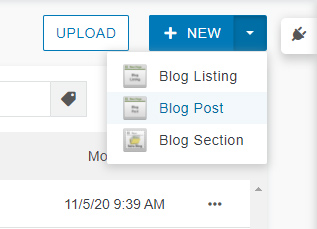
- Enter new post details in the dialogue window.
- Post tags are entered separately from search keywords, though there may be overlap. Post tags will appear on the page and throughout the blog. Try to be as consistent as possible with tags (i.e., make sure to use the same form of a tag -- don't use "dog" and "dogs." Choose one and stick with it.)
- "Post Date" will be blank by default. There is no way to autofill this, so be sure to set a date in this field, or there may be a render error.
- "Post Image" will appear in the body of the post page. It will also populate the the listing page thumbnail if a Listing Thumbnail Image isn't selected.
- "Listing Thumbnail Image" will appear as a thumbnail on the listing (index) page.
- Standard file naming conventions apply for blog posts (all lower-case, one word; hyphens and underscores are allowed).
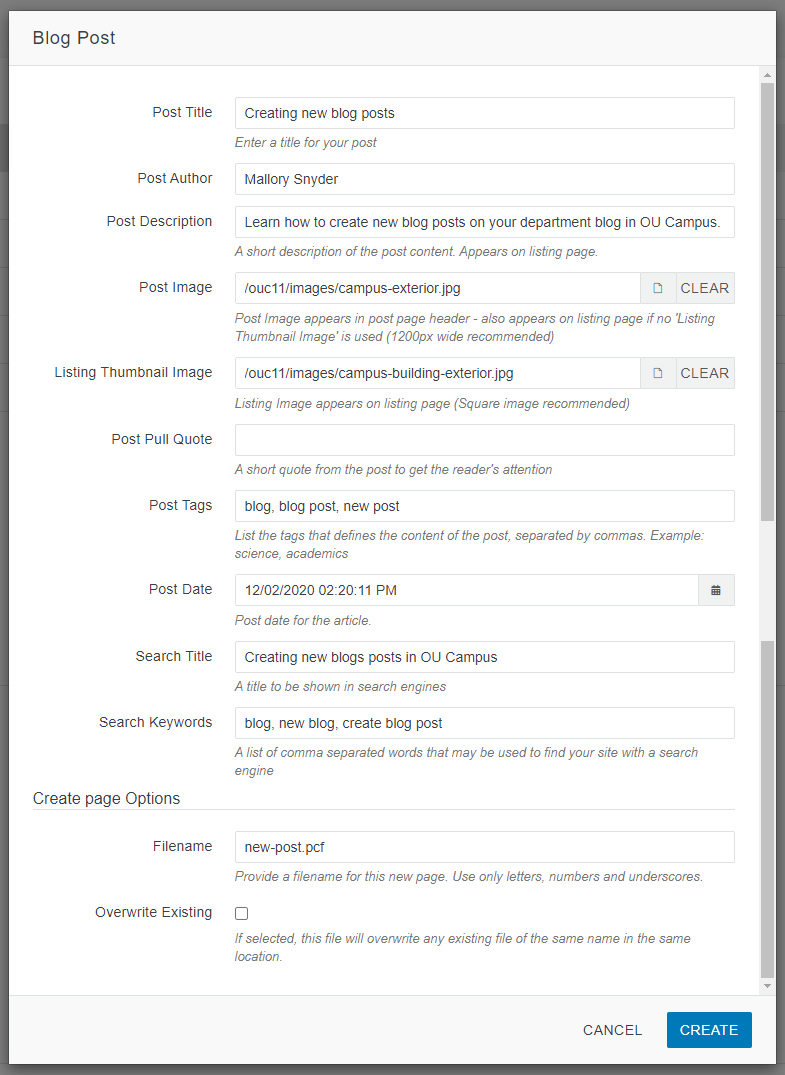
Editing blog posts
- Some content is populated automatically, but the main body of the post is edited in the same way as other pages in Modern Campus CMS. Make sure the file is checked out and use the green "Edit Region" buttons as you normally would. You can also change section layouts and show/hide sections in the page parameters as you normally would.
- Post image will automatically appear at the top of the post.
- Dynamic content may not be visible while in the editor. Be sure to preview your page to see dynamic content.
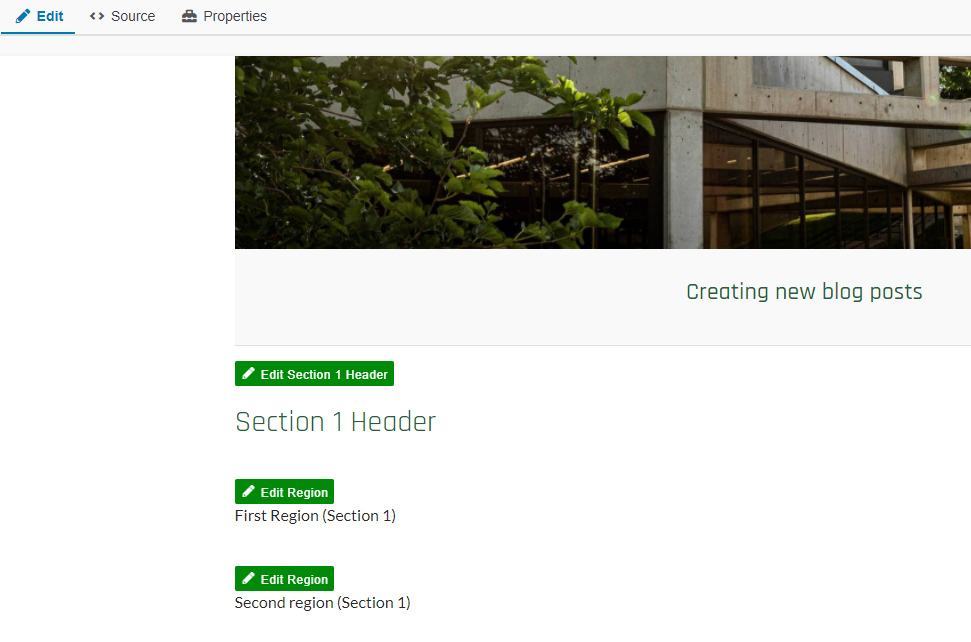
Featured posts
- A blog post may be set as "Featured" in Page Parameters as a means of highlighting it on the blog's listing page.
- If multiple posts are set as "Featured," only the post with the most recent post date will be displayed as Featured. Others will appear as regular listings.