by Rebecca Lindsay, Instructional Designer III
Have you noticed that more students than ever are struggling in your classes I know that I have. One of the things that I have noticed is that students are having more difficulty focusing on the content of my course. Below are some of the tools that I have suggested to my students to help them focus and grasp the content.
Tools with Ally Accessibility Alternative Formats (A↓)
- Some students do better if they listen to the text. This tools will create an mp3 file of the page. Students can download the mp3 and listen.
Immersive Reader Tool
Students can click on the Immersive Reader button that is available on Canvas Pages. (The Immersive Reader is not available on any of the assignment pages.)
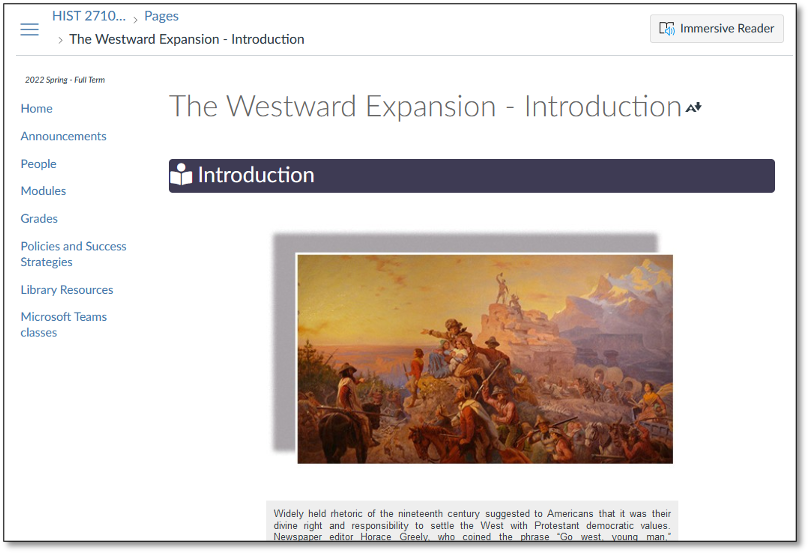
The Immersive Reader will strip everything but the text so students can focus their attention. Students can also have the page read by clicking the play button at the bottom of the page. Using the settings button right next to the play button, students can adjust the speed and choose a male or female voice.
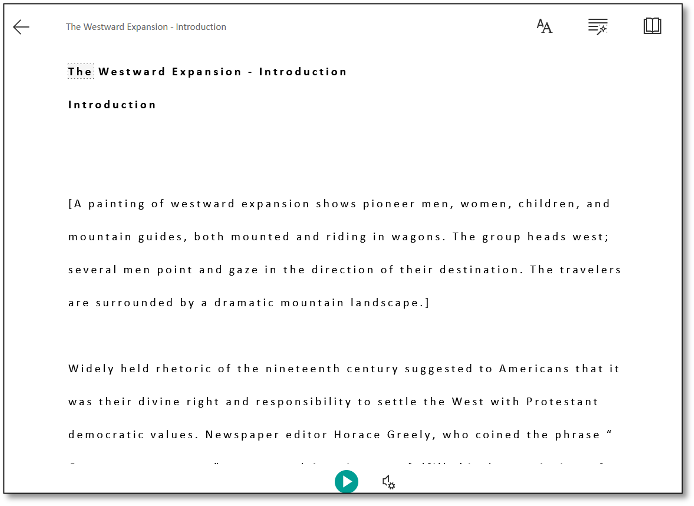
There are some other settings available in the upper right corner. If students click on the book icon, they can have the text translated. There are over 70 different languages for translation. And students can choose to have an individual word translated, or they can have the entire page translated. How would this help students to be more successful? If you have non-native English-speaking students, this could allow those students to read the content in their native languages. This could help students with unfamiliar vocabulary, and could help them get more comfortable with the content of the course.
What Microsoft tools include the Immersive Reader:
- Outlook
- Word
- Teams
- Lens
- Edge
- Forms
- OneNote – it is worth mentioning that OneNote has a variety of accessibility tools that can help students be more successful.
Immersive Reader for the Web
What if there isn’t an Immersive Reader button available on a web page? There is a Chrome extension that that allows you to add the Immersive Reader and use it on any webpage. So, if an online textbook does not have the reader, the Chrome extension will allow the student access. Again, this can help students with reading comprehension.
What if you have pdf with text that was scanned? Students can download MS Lens (see demo video) or Seeing AI (see demo video)onto a mobile device, take a picture of the page, and have the text read to them.
Turning on captions for videos, including Kaltura
Students can turn on captions for video lectures or other video content. Most videos are captioned. Students need to look for the closed captions symbol. Most of the videos that have been produced by UVU will have captions. How can captions help students? Enabling captions while watching the video can help students recognize vocabulary, and help students follow along with the lecture.
Adding captions to livestream meetings
Students can turn on live captions while they are in livestream meetings. This could help all students to focus and follow along with the lecture. Here is how students can turn live captions on. Students could also choose captions from 28 different languages.
Dictation
Did you know that Microsoft Word has a dictation tool? Students can use the dictation tool to quickly get their thoughts down into text. Here is a quick video that shows the dictation functionality.

